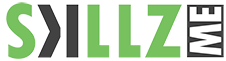Adobe does not recommend that you uninstall the Adobe Creative Cloud desktop app. If you must uninstall it, download the given uninstallers to uninstall the Creative Cloud desktop app.
Why do I need to uninstall the Creative Cloud desktop app?
Adobe strongly recommends that you do not uninstall the Creative Cloud desktop app. However, in certain scenarios like a corrupted Creative Cloud desktop app, or problems installing some Creative Cloud apps, you can uninstall the Creative Cloud desktop app.
For example, you may receive the following error message while updating the Creative Cloud desktop app:
Creative Cloud desktop failed to update. (Error Code: 2)
If you are seeing this error, follow the steps below to uninstall and then reinstall the Creative Cloud desktop app:
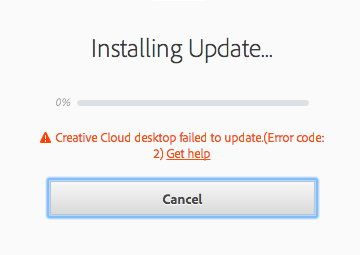
NOTE:
If you need to uninstall the Creative Cloud desktop app, download and run the uninstallation tool appropriate for your operating system. You will need administrative privileges to complete the uninstallation.
Uninstall the Creative Cloud desktop app on Windows
Note:
Ensure that all your files are already synced before you run the uninstaller. Files that are not synced to your Creative Cloud account could be potentially lost.
Download the Creative Cloud desktop app uninstaller (latest version)
1. Download the ZIP file containing the executable uninstaller.
Get file Creative Cloud desktop app uninstaller (latest version)
2. Extract Creative Cloud Uninstaller.zip.
3. Run the executable installer file, Creative Cloud Uninstaller.exe.
4. The installer prompts you to confirm that you want to uninstall the Creative Cloud desktop app. Review the message and click Uninstall.

5. The uninstaller removes the app from your computer and displays a confirmation message. Click Close.

6. Download and install the Creative Cloud desktop app.
If you have any questions about the installation process, see Download your Creative Cloud apps.
Uninstall the Creative Cloud desktop app on Mac
Note:
Ensure that all your files are already synced before you run the uninstaller. Files that are not synced to your Creative Cloud account could be potentially lost.
Download the Creative Cloud desktop app uninstaller (latest version)
1. Download the zip file and extract its contents.
Get file Creative Cloud desktop app uninstaller (latest version)
2. Run the installer file Creative Cloud Uninstaller.app.
3. Depending upon your security settings, you may receive a warning to open the uninstaller from the mounted DMG file. Click Open to continue.
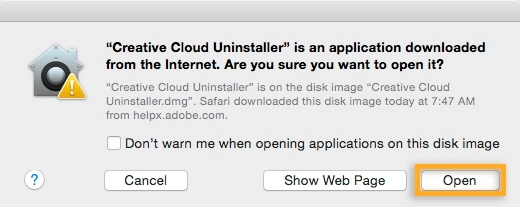
4. The installer prompts you to confirm that you want to uninstall the Creative Cloud desktop app. Review the message and click Uninstall.

5. The uninstaller removes the app from your computer and displays a confirmation message. Click Close.
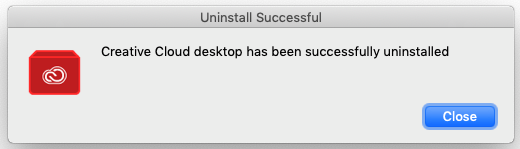
6. Download and install the Creative Cloud desktop app.
If you have any questions about the installation process, see Download your Creative Cloud apps.