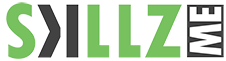Uninstall the Creative Cloud desktop app silently (Enterprise only)
Note:
Ensure that all your files are already synced before you run the uninstaller. Files that are not synced to your Creative Cloud account could be potentially lost.
Follow the steps below to silently uninstall Creative Cloud desktop app from SCCM.
1. Create a folder on the machine which has SCCM server and place the Creative Cloud Uninstaller executable in it. You can pick the executable from any machine which has the latest Creative Cloud desktop app installed. The executable is located at:
- Windows: C:Program Files (x86)AdobeAdobe Creative CloudUtilsCreative Cloud Uninstaller.exe
- macOS: /Applications/Utilities/Adobe Creative Cloud/Utils/Creative Cloud Uninstaller.app/Contents/MacOS/Creative Cloud Uninstaller
2. Create a new package and use the folder created in the above step as the source.
3. Create a program and use the Creative Cloud Uninstaller.exe –u command to uninstall Creative Cloud desktop app.
4. Run this program from distribution point on all the client machines where you want to uninstall the Creative Cloud desktop app.
NOTE:
The Creative Cloud desktop app can only be uninstalled if all Creative Cloud apps (such as Photoshop, Illustrator, and Premiere Pro) have already been uninstalled from the system.
good information