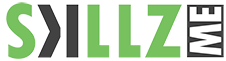Adobe Captivate Beginner Training
Adobe Captivate is a rapid responsive authoring tool that is used for creating e-learning content such as software demonstrations, software simulations, branched scenarios, and randomized quizzes in HTML5 formats for desktop, tablets and smartphones. Learn in this Adobe Captivate Training for Beginner how to utilize the tool for multiple purposes.
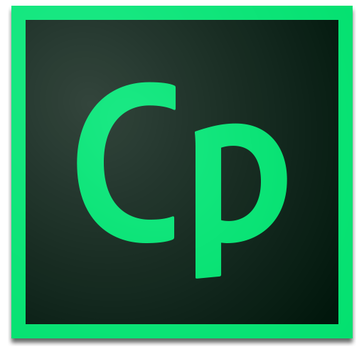
Duration: 2 Days
Related Courses: Adobe Captivate Advanced training, e-Learning Best Practice seminar
Lessons Covered:
Note: The lessons outlined comprise activities typically covered in a Captivate Training of this skill level. The instructor may, at the instructor’s discretion, alter the lesson plan to meet the needs of the class.
Pre Requisites:
Basic computer skills.
Other People are also interested in:
Adobe Captivate Advanced Training
Adobe Photoshop Training for Photo Editing
Adobe Premiere Pro Training for Video Editing
Adobe Captivate Beginner Training
Course Outline
During this beginner Adobe Captivate class, you’ll learn how to control the mouse pointer and add such standard objects as text captions, images, and highlight boxes. You’ll learn to record, import and edit audio, and how to further enhance the learner experience by adding interactivity via click boxes, buttons, and text entry boxes. You’ll learn to leverage and enrich existing Microsoft PowerPoint presentations by importing and linking into new or existing Captivate projects. Finally, you’ll learn to publish your project in SWF and HTML5 formats so that your content can be uploaded to a web server for consumption on virtually any device, including the iPad, iPhone, and other mobile devices.
eLearning and Captivate
As your class ramps up, you won’t just learn how to start Captivate and click each tool, you’ll begin the process of creating eLearning lessons from the ground up. You’ll not only learn how to create effective eLearning, but why those lessons will be effective.
■ Explore a Finished Captivate Project
■ Explore the Default Workspaces
■ Modify and Reset a Workspace
■ Create a Workspace
■ Zoom and Magnify
■ Navigate a Project
■ Preview a Project
■ Create a New, Blank Project
■ Insert Standard Objects onto Slides (including text captions, buttons and characters)
Recording Demos and Sims
Recording your desktop actions is one of Captivate’s key features… and you’ll cover the hottest recording modes: demo, assessment, training and custom.
■ Rehearse a Script
■ Edit Recording Settings
■ Set Recording Keys
■ Record a Demonstration
■ Record an Assessment
■ Record a Training Simulation
■ Record a Custom Simulation
Captions, Styles and Timing
Once you’ve recorded your lessons, the real work begins. During these lessons, you will learn how to add text caption, set object styles and control the timing of slides objects.
■ Insert, Resize and Move Text Captions
■ Modify Text Caption Properties
■ Edit the Default Caption Style
■ Change a Callout Type Used by a Text Caption
■ Control Slide Timing
■ Control Slide Object Timing
■ Check Spelling
■ Align Slide Objects
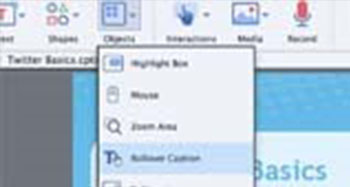
Adding images to your project will enhance the lesson. These lessons will teach you how to add images, manipulate them and manage them.
■ Insert, Resize and Restore an Image
■ Transform an Image’s Size and Position
■ Use the Library
■ Manage Unused Project Assets
■ Crop and Rename an Image
■ Remove a Background Color
■ Insert a Cloud Callout
■ Create an Image Slideshow
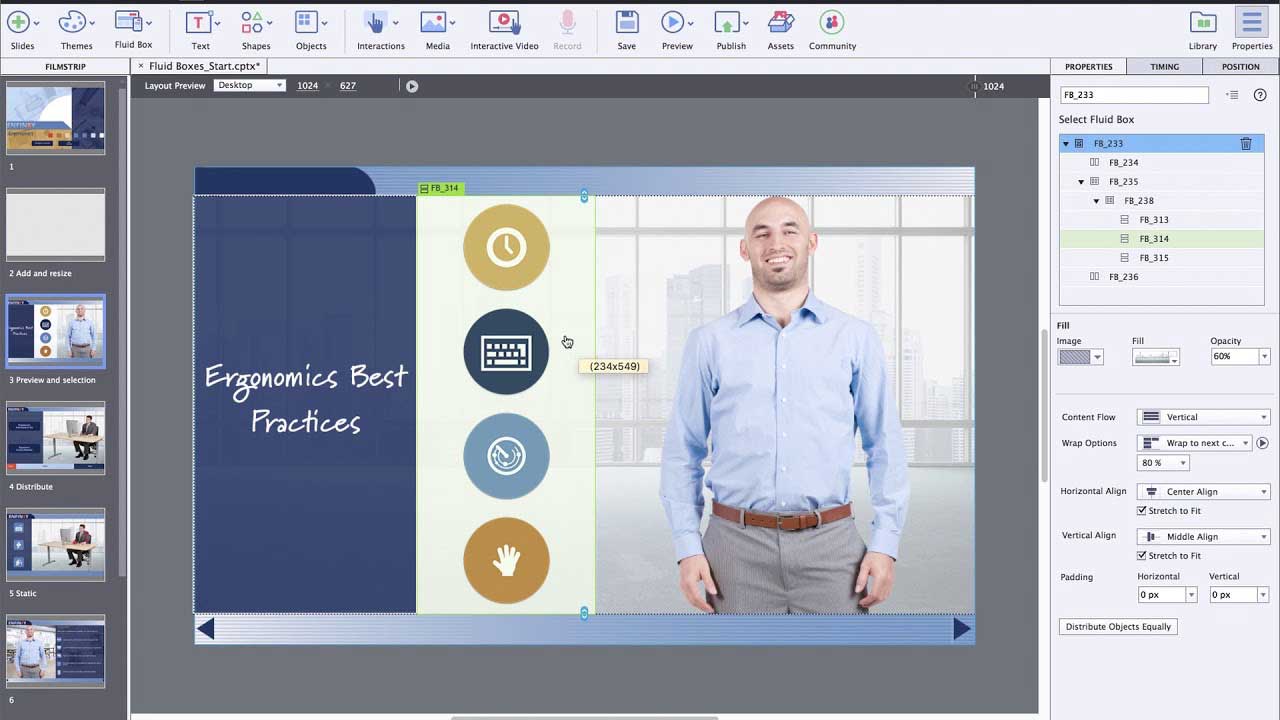
Built-in Character, and a large picture library with Adobe Stock support and Adobe Typekit.
Pointers, Buttons and Highlight Boxes
If you’ve created a demonstration, that pesky mouse can sometimes have a mind of its own. You’ll learn how to tame that wild mouse during these lessons. Then you’ll learn how to add some basic interactivity to a lesson via buttons.
■ Add a Visual Click and Sound
■ Modify the Mouse Pointer
■ Insert and Format a Text Button
■ Set a Button’s Pause After Timing
■ Work With Image Buttons
■ Insert and Format a Highlight Box
Rollovers and Zoom Areas
Rollovers and Zoom Areas enhance the eLearning experience by encouraging interactivity (rollovers) and grabbing the
■ Insert a Rollover Caption
■ Insert a Rollover Image
■ Insert a Zoom Area
■ Insert and Format a Rollover Slidelet
■ Format the Rollover Area
■ Add a Caption and Image to a Rollover Area
Audio
eLearning lessons that contain voiceover audio and sound effects are more
effective than lessons that don’t… and that’s just a fact! Learn how to add, edit and record audio during these lessons. And if that’s not enough, you’ll also learn how to convert Text-to-Speech, which is just cool!
■ Import Audio onto a Slide Object
■ Import Background Audio
■ Add a Slide Note
■ Calibrate a Microphone
■ Record Slide Audio
■ Import a Voiceover onto a Slide
■ Edit an Audio File
■ Insert Silence
■ Convert Text-to-Speech
Learn Adobe Captivate today and make the choice of in-house Captivate training for your team, or Workshop for the newest features or just this outlined Captivate Training for Beginner.

"Adobe Certified Experts and Adobe Certified Instructors will lead you through industry state-of-the-art, highly-efficient workflow procedures to get your jobs done in the right way. Skillz ME training courses are conducted by Adobe Certified Experts and instructors with years of industry knowledge, experience and skills at their hands."
Contact Us
Get Into Action, call our experts today send an email to info@skillzme.com to request a callback