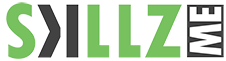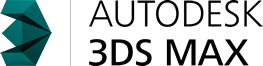Autodesk 3ds Max Essential Training
This Autodesk 3D Studio Max training course provides a fundamental understanding of utilizing 3ds Max for Design Visualization. This 3ds Max Training course is designed for instructor-led courses.
Hands-on exercises throughout the 3D Studio Max training course demonstrate the modeling process using techniques that can be applied to the mainstream drafting industries.
Duration: 3 days
Course Overview and Objectives
In this course, we cover all the features you’ll need to start creating advanced 3D models and animation with 3ds Max. Learn the most suitable techniques for modeling different types of objects, from splines and NURBS to polygonal and subdivision surface modeling. Then learn how to design 3D motion graphics, set up cameras, animate with keyframes, and assign constraints. We also provide an overview of lighting scenes within a simple studio setup, and construction of materials with the Slate Material Editor. Finally, learn about your hardware and software rendering options, and make your projects more realistic with motion blur, indirect illumination, and depth of field.
Pre-Requisites:
Knowledge in 3D Modelling with
other applications are drawing is helpful
Course Outline – 3ds Max Training
Getting Started
- Using project folders
- Customize user interface and defaults
- Setting preferences
3ds Max Interface
- Getting familiar with the interface
- Using the Create and Modify panels
- Choosing units of measurement
- Controlling the grid display
- Navigating in viewports
- Using hotkeys
- Transforming objects
- Choosing shading modes
- Configuring viewports
Modeling Basics
- Creating an image plane
- Controlling Display properties
- Creating primitives
- Working with Scene Explorer
- Understanding level of detail
- Working with the modifier stack
- Understanding dependencies
- Collapsing the modifier stack
Polygon Modeling
- Using the Graphite ribbon with Editable Poly
- Working with subobjects
- Welding vertices
- Choosing a transform center
- Detailing with Cut and Remove
- Detailing with QuickSlice
- Using soft selection
- Faceting corners with Chamfer
- Using Window/Crossing Selection
- Using Paint Selection
- Combining objects with Attach
- Joining elements with Bridge
- Branching polygons with Extrude
- Smoothing and hardening edges
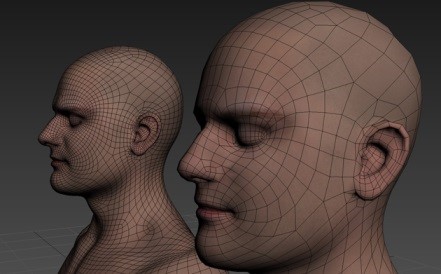
Subdivision Surface Modeling
- Understanding subdivision surfaces
- Creating an editable poly object
- Adding the Symmetry modifier
- Choosing NURMS or TurboSmooth
- Roughing out the shape
- Inserting edge loops with SwiftLoop
- Constraining subobject transforms
- Welding the seam
- Adding asymmetry
- Baking subdivisions
Free-Form Modeling
- Sculpting with Paint Deform
- Using Noise and Relax Brushes
- Setting Paint options
- Controlling Brush options
- Conforming one object to another
- Sculpting with Conform Transform brushes
- Duplication with Object Paint
- Positioning objects with Select and Place
Spline Modeling
- Creating a line
- Moving a pivot point
- Revolving a surface with a Lathe modifier
- Using different vertex types
- Using axis constraints
- Extending a spline
- Snapping an Arc primitive
- Combining splines with Attach and Merge
- Rounding corners with Fillet
- Offsetting a spline with Outline
- Adjusting level of detail with Interpolation

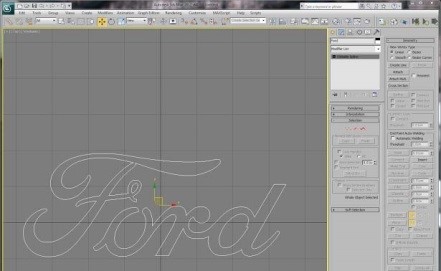
Importing vector artwork from Illustrator to Max – this was a problem for years, comment question have been
Can you generate a 3D model based on this basic line-work?
Could you create a logo in 3D?
See the how-to
NURBS Modeling
- Understanding NURBS
- Creating NURBS curves
- Converting objects to NURBS
- Cloning subobjects
- Creating a U loft surface
- Rebuilding curves
- Setting Surface Approximation
- Grouping objects
Hierarchies
- Understanding hierarchies
- Moving and rotating pivot points
- Understanding coordinate systems
- Setting Axis Order for rotation
- Linking objects
- Using the Schematic view
- Locking transforms
- Avoiding problems with scale
3D Motion Graphic Design
- Exporting paths from Adobe Illustrator
- Importing Illustrator paths to 3ds Max
- Creating a Text primitive
- Applying a Bevel modifier
- Instancing a modifier
- Editing text splines
- Viewport clipping
- Controlling level of detail
- Editing polygons
Layout and Camera Basics
- Merging scenes
- Managing Display layers
- Creating a target camera
- Enabling Safe Frames
- Choosing an aspect ratio in Render Setup
- Adjusting Field of View
- Using a free camera
Keyframe Animation
- Setting up Time Configuration
- Choosing Set Key Filters
- Creating keyframes in Set Key mode
- Editing keyframes in the timeline
- Editing position keys with trajectories
- Editing function curves in the Curve Editor
- Creating keyframes in Auto Key mode
- Building up animation in passes
- Editing keyframes in the Dope Sheet
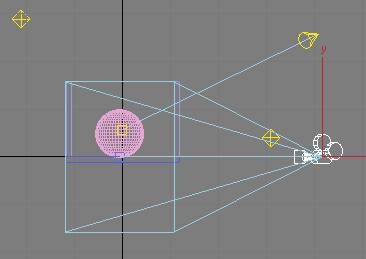
Controllers and Constraints
- Understanding controllers
- Assigning a Link constraint
- Adding link targets in the Motion panel
- Animating constrained objects
- Constraining animation to a path
Lighting Basics
- Understanding CG lighting
- Creating a target spotlight
- Adjusting intensity and color
- Setting spotlight Hotspot and Falloff
- Correcting gamma
- Previewing renders with ActiveShade
- Controlling contrast and highlights
- Choosing a shadow type
- Optimizing shadow maps
- Optimizing area shadows
- Creating Omni fill lights
- Using the Light Lister
- Excluding objects from lights
Materials Basics
- Using the Slate Material Editor
- Choosing material and shading types
- Working with scene materials
- Adjusting specular parameters
- Assigning Multi/Sub-Object materials
Mapping Textures
- Applying 3D procedural maps
- Working with bitmap image files
- Tracking scene assets
- Projecting UVW mapping
- Using Real-World Map Size
- Mapping a bump channel
- Adding reflections with a Raytrace map
- Painting objects with Viewport Canvas
Rendering Basics
- Choosing a renderer
- Choosing Quicksilver options
- Enabling motion blur in the software renderer
- Rendering image sequences
- Playing image sequences in the RAM Player
Rendering with mental ray
- Controlling mental ray sample quality
- Tuning Final Gather
- Enabling motion blur in mental ray
- Distance blurring with depth of field
Contact Us
Get Into Action, call our experts today send an email to info@skillzme.com to request a callback