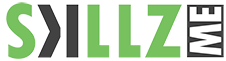Maxon Cinema 4D Training for Beginners
Maxon Cinema 4D is a 3D motion graphics toolkit known for its seamless connectivity to popular 2D motion graphics software and compositing tools like Adobe After Effects. In this Cinema 4D Training, you can learn how to create high-end 3D images and animations for film, TV and broadcast, architecture, games, multimedia, design and engineering.

Duration: 5 days
Course Overview and Objectives
This Cinema 4D Training is whether you’re just starting out in one of these fields, or migrating to C4D after many years in another program, your training should begin here. In this Cinema 4D Training, we cover key C4D concepts, such as object hierarchies and relationships, and the essential skills for modeling with primitive objects, splines and generator objects, subdivision surfaces, and polygons. We also show how to give your 3D models realistic-looking surfaces—the kind of surfaces that make objects seem bumpy, metallic, shiny, or even transparent—with materials and lighting. The final chapters of the course cover keyframe animation, camera movement, and C4D’s popular MoGraph module.
Pre-Requisites:
Knowledge in 3D Modelling with other applications and drawing is helpful
Other People are also interested in:
Adobe Photoshop Training for Photo Editing
Cinema 4D Training Course Outline
Introduction to Cinema 4D
- The Cinema 4D workflow
- Differences between 2D and 3D
- Navigating the viewports
- Navigating using a three-button mouse and keyboard shortcuts
- Exploring the interface
- Configuring project settings
- Application preferences
Creating and Understanding Objects
- Exploring object hierarchy
- Creating, selecting, and transforming objects
- Object categories – active and passive objects
- Comparing object types
- The Attribute Manager
- Creating a basic model with primitive and null objects
Working with Splines
- Creating and working with splines
- Selecting and transforming points on a spline
- Nurb types
- Manipulating paths from Adobe Illustrator
Polygonal Modeling Tools
- Points, edges, and polygons
- Modeling with the Knife tool
- Modeling with the Extrude tool
- Modeling with the Extrude Inner tool
- The Create Polygon and Bridge tools
- Creating a HyperNURBS object
- Creating a simple model
Using Deformers
- Working with deformers
- The Wind Deformer
- The Wrap Deformer
- The Spline Wrap


Materials and Texturing
- Understanding material channels
- Applying materials: Projection methods
- Reflective surfaces / shiny surfaces
- Rough surfaces / bumpy surfaces
- Transparent surfaces
- Using alpha channels to create a label
- Texturing type using multiple materials
Working with Lights
- Understanding how lights work in the 3D world
- Adjusting falloff to limit how light affects objects
- Understanding light types
- Creating and manipulating shadows
- Creating light rays with visible light
- Creating a simple three-point light setup
Keyframes and Animation
- Understanding keyframe animation
- Animating in the Timeline
- The F-Curve Manager
- Create an animated pause
Camera Movement and Control
- Differences between the Editor Camera and a camera object
- Exploring field of view and aspect ratio
- Explaining parallax in camera movement
- Creating a dynamic camera movement
- Refining and previewing a camera movement
Output and Rendering
- The render engine
- Render settings
- Rendering still images vs. animation
- Setting up multi-pass rendering for still images
- Batch-rendering multiple files
Compositing in After Effects
- The 3D animation workflow
- Setting up a multi-pass render
- Importing elements into After Effects
- Manipulating 3D renders in After Effects
- Fine-tuning a composition in After Effects
Introduction to MoGraph
- Explaining MoGraph
- Using the Cloner object
- Modifying cloners with Effector objects
- Creating animation with the Fracture object
- Creating abstract shapes with the MoSpline object
- Using the Tracer object to create paths
- Creating realistic movement with MoDynamics
Contact Us
Get Into Action, call our experts today send an email to info@skillzme.com to request a callback